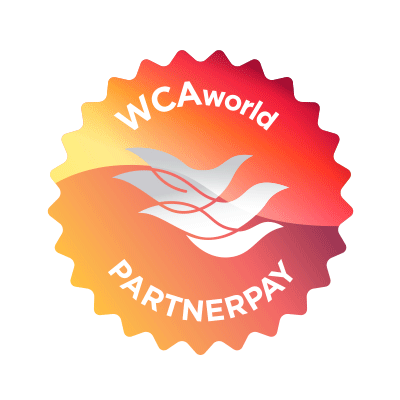
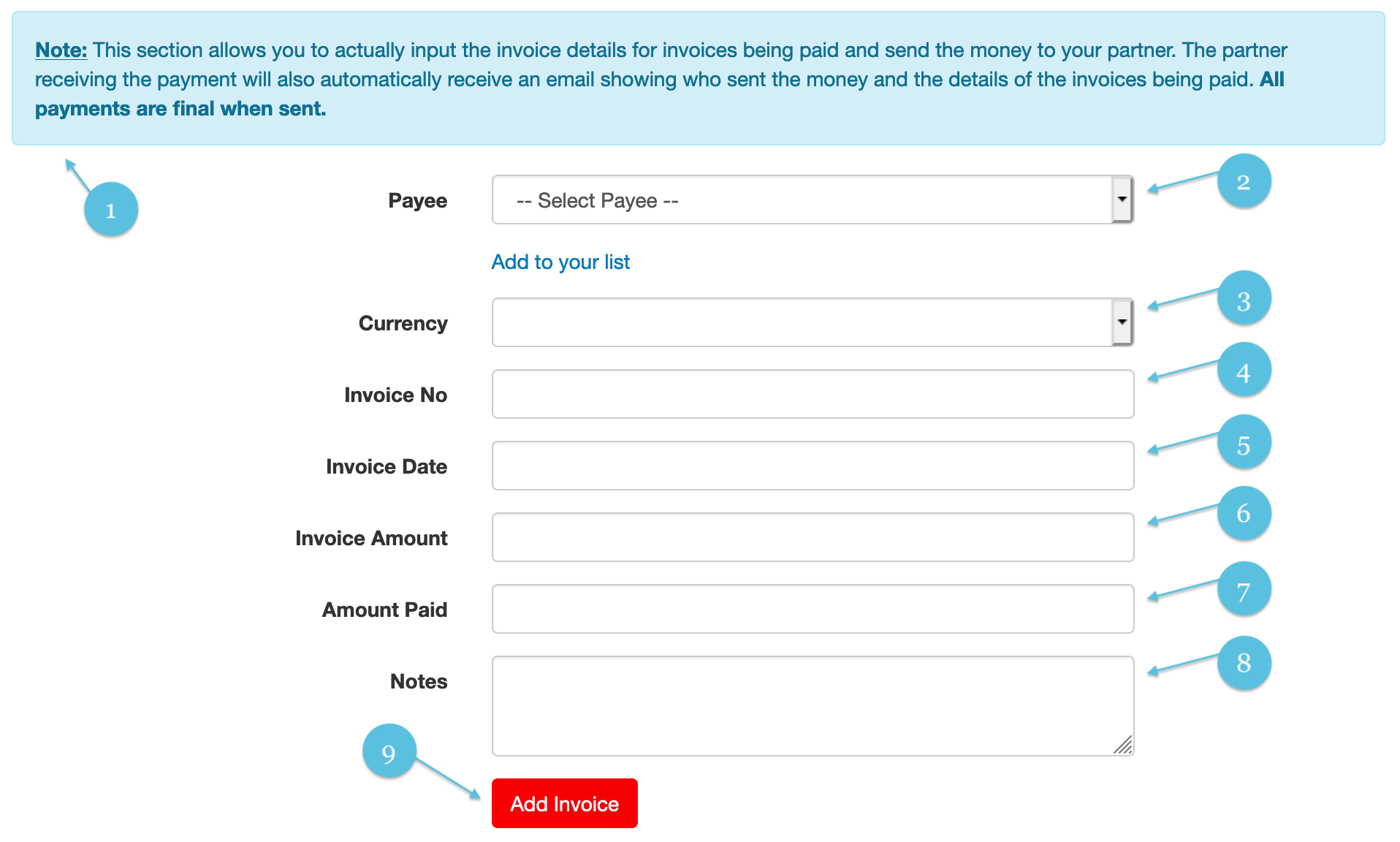
This form allows you to process payments on multiple line items each line item being an invoice, debit or credit note. Note that the loading time of this form depends on how many selected Payees you have on your list from the Select Trading Partner form. The more you have the longer it takes and the less you have the quicker it is.

Note: This section allows you to actually input the invoice details for invoices being paid and send the money to your partner. The partner receiving the payment will also automatically receive an email showing who sent the money and the details of the invoices being paid. All payments are final when sent.
Select from your dropdown list the member or trading partner you desire to make a payment to. If you do not see them, you may add a participating trading partner to your selected list by clicking on the hyperlink below the dropdown for the Payee.
Select the currency you desire to pay the member in, note that only the currencies you both have accounts for will be on the list. If you have a EUR account but they do not, then you will not have a EUR on your list as the other member does not have an account for that currency to receive the funds. You would have the option of paying them in a different currency or contacting them requesting they open an account in that currency.
Enter the invoice number for this line item of your payment.
Select from the calendar to the right of the field the date of the invoice being paid.
Enter the amount of the invoice being paid.
Enter the amount of this invoice you are paying.

This note field allows you to make a comment regarding your payment.
Once you have completed the form click the "Add Invoice" button to add this invoice as a line item to your payment.